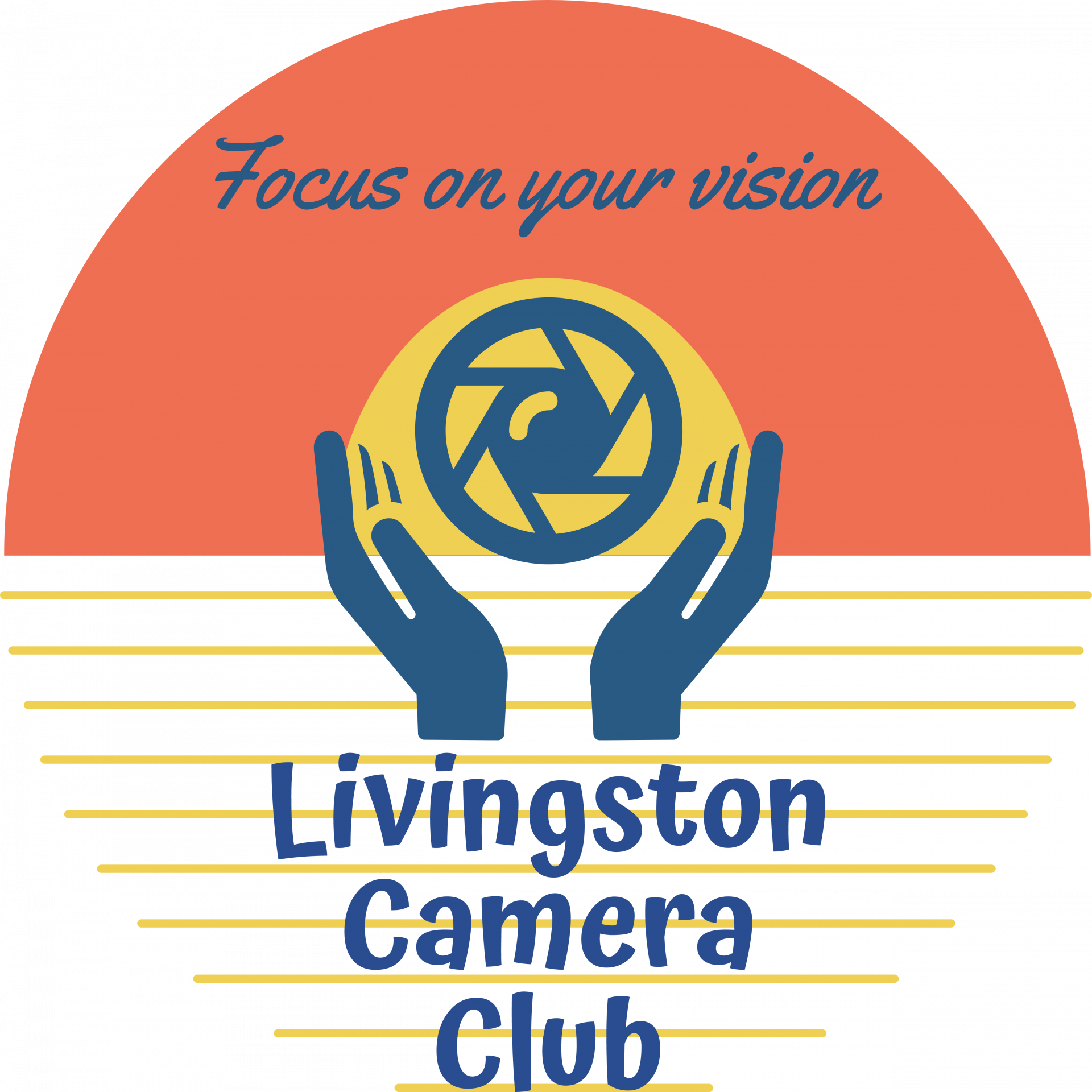Image uploads are through the PhotoContestPro web site or the PhotoContestPro Upload app.
The submission procedure is as follows:
Image Preparation
As long as we are meeting via Zoom, we recommend that your images be 1050 pixels on the long side. At a maximum, make sure that your images conform to a max vertical size of 2160 pixels and a horizontal size of no more than 3840 pixels wide, and use the sRGB profile. Upload a JPEG/JPG. Note: NJFCC still requires a resolution of 1050 pixels on the long side.
While not mandatory, it is recommended to put a white stroke around the image, particularly if the image is dark. This helps the judge see where the image ends which can be difficult if the image is dark around the edges.
There are 2 Upload Methods
There are 2 methods to upload images to the PhotoContestPro web site. If you are a PC person, you can use “Method 1” to upload your images which is simpler. Do a one time download and installation of the upload software by clicking here or on “Method 1” on the PCP upload page. Once you install that software, you no longer need to go to the PCP web site to upload your images. Log in directly in that software. See below for further instructions.
If you are a Mac person or prefer not to install an app, use Method 2, as described below.
Method 1
1. Open the app and log in with your email address, password and “Livingston Camera Club.”
2. Select the contest you wish to enter by clicking on it on the left.
3. Click on “New Picture” and find the image you wish to upload.
4. Enter the name of the image and your name and click “Save.”
5. Repeat until you have uploaded all the images you wish to or have reached the contest limit.
6. Delete an image by clicking on the Red X if you want to replace or re-Title the entry.
Method 2
1. Go to the Club’s website (www.lcc-nj.org) and log in.
2. Select the “Competitions” tab on the menu. In the middle of the page, click on the button “Upload Your Images.” (Note: this button will not be visible if you are not logged in.) This will take you to the upload page of PhotoContestPro.com.
3. Log in to PhotoContestPro, being sure to select Livingston Camera Club. (This assumes you have registered on that web site and picked a password.) All of the current contests that you are eligible to compete in will be displayed. Select the competition you wish to enter by clicking on it on the left.
4. Select: “Add image…” for the contest that you want to add an image.
“Browse” and select your file from your computer. Enter: a Title for the entry. Select: UPLOAD and wait for the file acceptance to complete. You can verify its acceptance by looking at “Your Uploaded Pictures.”
5. View the image by clicking “Show.” Delete an image by clicking on “Delete” if you want to replace or re-title the entry.
Repeat the process to enter additional images. You can also select another contest to enter.
Notes
You may change your submissions up until the deadline for submissions.
It is your responsibility to enter your images correctly.
Images will not be accepted after the Deadline Date for any competition.
An image must be the work of the member submitting the image.
Members may enter up to 5 images per competition. Note that as long as we meet via Zoom, there is no Print competition.
Having trouble?
Are you are logged into your account on PCP?
Contact the Digital Projected Chairperson to be sure that your account is set up correctly.
Only dues paying members may submit images for competition.