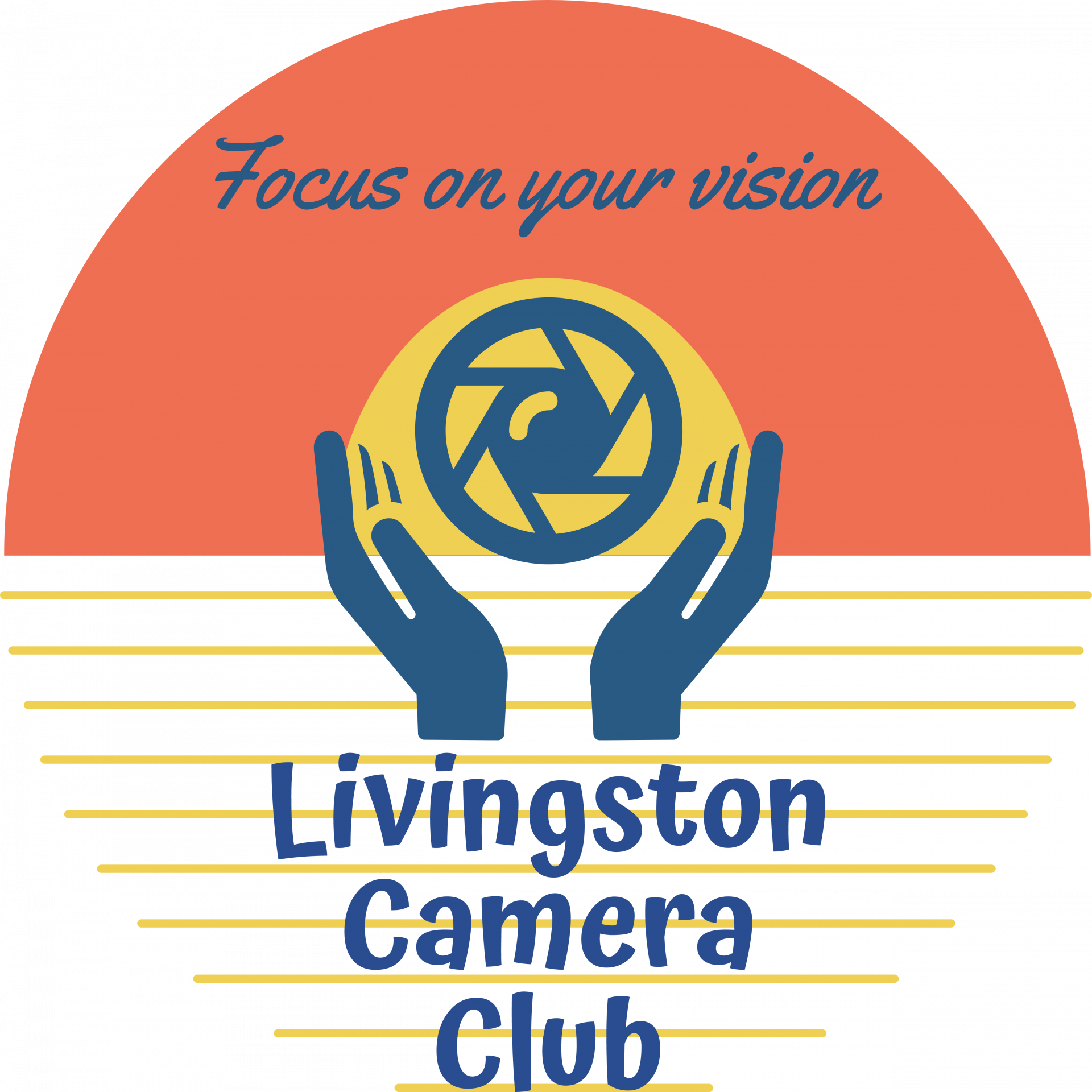Let’s Use AI to Correct a Common Situation
Let’s say we got home, uploaded our images and realized that we wish we hadn’t cut the photo off at the left so much. In other words, we wish we had included some more to the left. No problem with generative fill! Just extend the canvas, select the new blank area, and do Generative Fill with nothing typed in the text box. Presto! Here’s what we get.

I’m not too sure what that thing on the second step is, but the point is that I could fool you into thinking I really took the whole image.